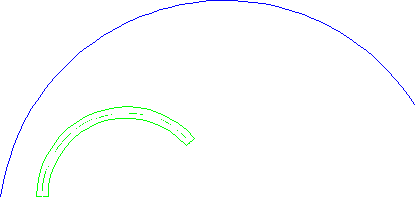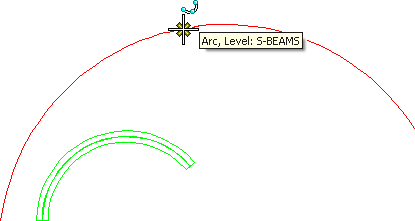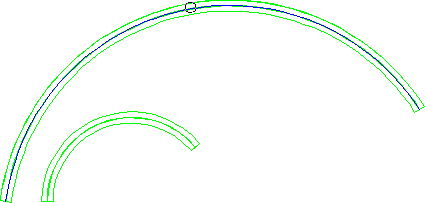Modification of the curve (path)
If you have placed a curved member and then decide that you
need to apply another path to the member, you can use the
Modify Curved Member
Path tool ( ).
).
This tool lets you select the member, select another path for it to follow, and confirm the modification.
The path to which the member will adjust must already exist in the model. You can modify the original path using the Modify Element tool or some other modification tool, or you can create a new path for the curved member to follow.
If you have deleted the path (the element that the member had followed originally), you can use a key-in command to recreate the deleted path. Select the member, then in the Key-in Window, key in STREXTRACT PATH. After you select the symbology of the element that represents the path, it appears in the model. Select the Modify Element tool to modify the path, then select the Modify Curved Member Path tool to apply the path to the curved member.
You can copy a curved member exactly by using the Copy feature in the Modify Curved Member Path tool. Turn on the Copy toggle, select the member to copy, and then select the path. A new curved member is placed along the path, leaving the original member unchanged. A good use of the copy feature is if you had a curved member that was an arc and needed an adjacent member that was the mirror image of the arc. You could use the Copy Element tool to copy the path and flip it along the axis. Then use the Modify Curved Member Path tool to place a new copy of the existing curved member along this path. The advantage to copying is that the new member will have the same structural characteristics as the original.
If you do not want to preserve any of the existing path (if it has changed too dramatically), you can draw an element where you want the member to be and then select the Modify Curved Member Path tool to apply the path to the curved member. The element must be an arc, a planar Type 11 curve, or an open planar B-spline curve.